I want to trigger a Google Cloud Function whenever there is an edit to a Google Sheet.
This posts walks through how to do that.
1. Make & Test the Function Locally
In a clean directory create the file main.py and copy the code below.
# main.py
import functions_framework
from flask import Request
from flask.typing import ResponseReturnValue
@functions_framework.http
def main(request: Request) -> ResponseReturnValue:
name = request.json["value"]
return f"Hello {name}!"
Use the Python package functions-framework to run the function locally from the terminal.
# pip install functions-framework
$ functions-framework --target main --signature-type http --debug
* Serving Flask app 'main'
* Debug mode: on
WARNING: This is a development server. Do not use it in a production deployment. Use a production WSGI server instead.
* Running on all addresses (0.0.0.0)
* Running on http://127.0.0.1:8080
* Running on http://192.168.0.15:8080
Press CTRL+C to quit
* Restarting with watchdog (fsevents)
* Debugger is active!
* Debugger PIN: 132-316-387
Call the function to make sure it works locally.
$ curl -X POST http://127.0.0.1:8080 \
-H "content-type: application/json" \
-d '{"value": "Gavin"}'
Hello Gavin!
2. Deploy to Google Cloud
This part assumes you have the Google SDK installed and a GCP project. Deploy the function to GCP.
$ PROJECT=mygcpproject # set to your Google Cloud Project name.
$ gcloud functions deploy myfunc \
--project ${PROJECT} \
--region us-central1 \
--gen2 \
--runtime python311 \
--entry-point main \
--trigger-http \
--allow-unauthenticated
The function will take a moment to deploy. Once deployed copy the FUNCTION_URL and use it to test out your cloud function.
$ FUNCTION_URL=$(gcloud functions describe myfunc | grep url | awk '{print $2}')
$ curl -X POST ${FUNCTION_URL} \
-H "content-type: application/json" \
-d '{"value": "Gavin"}'
Hello Gavin!%
3. Create the Google Sheet Trigger
Now lets set up the Google Sheets trigger that will call this function when there is an edit to a Google Sheet.
This part will require a bit of AppScript (Google's Javascript-ish syntax for running code in Google Sheets). Don't worry the AppScript used here is minimal and it's not too bad.
On a new Google Sheet navigate to Extensions >> AppScript to open the AppScript coding window. This will take you to the AppScript editor. Click the "+" sign on the lefthand side to add a new "script" file. Call it "on_change".
Paste the code below into the newly created script file. Replace ${FUNCTION_URL} with the url obtained in part 2.
function onChange(event) {
var url = "${FUNCTION_URL}";
var options = {
'method' : 'post',
'contentType': 'application/json',
'payload' : JSON.stringify({"value": event.value})
};
const response = UrlFetchApp.fetch(url, options)
Logger.log('Response Code: ' + response.getResponseCode());
Logger.log(response)
}
Next, we'll set up the trigger to call onChange when there is an edit to the spreadsheet.
Expand the lefthand pane and select "Triggers" >> "+ Add Trigger". Make sure the "event type" is "On Edit".
Different event types allow for different data to be available to AppScript. Here are docs on what data is available for each event type.
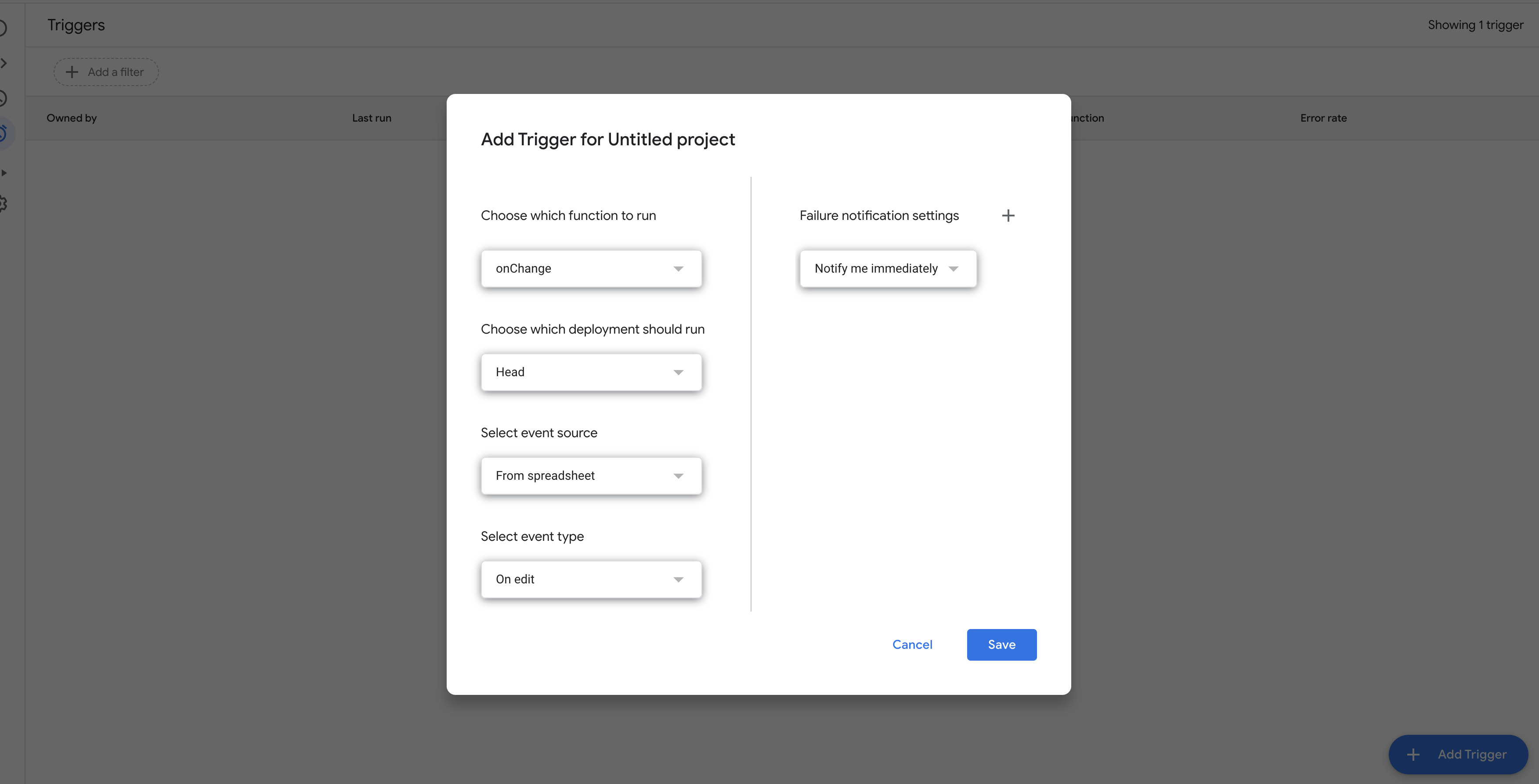
4. Test it out
On your Google Sheet, select a cell and change the value to your name.
Navigate to back to AppScript >> Executions. You should see an execution log similar to the below.
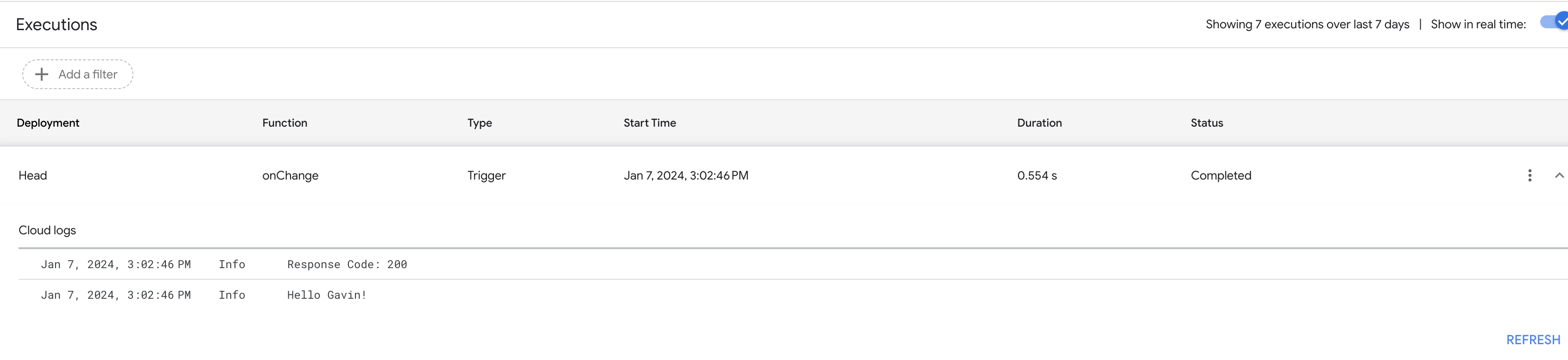
Congratulations. You just invoked a Cloud Function from an edit to a Google Sheet!
Don't forget to delete your function when you're done.
gcloud functions delete myfunc --gen2 --region us-central1